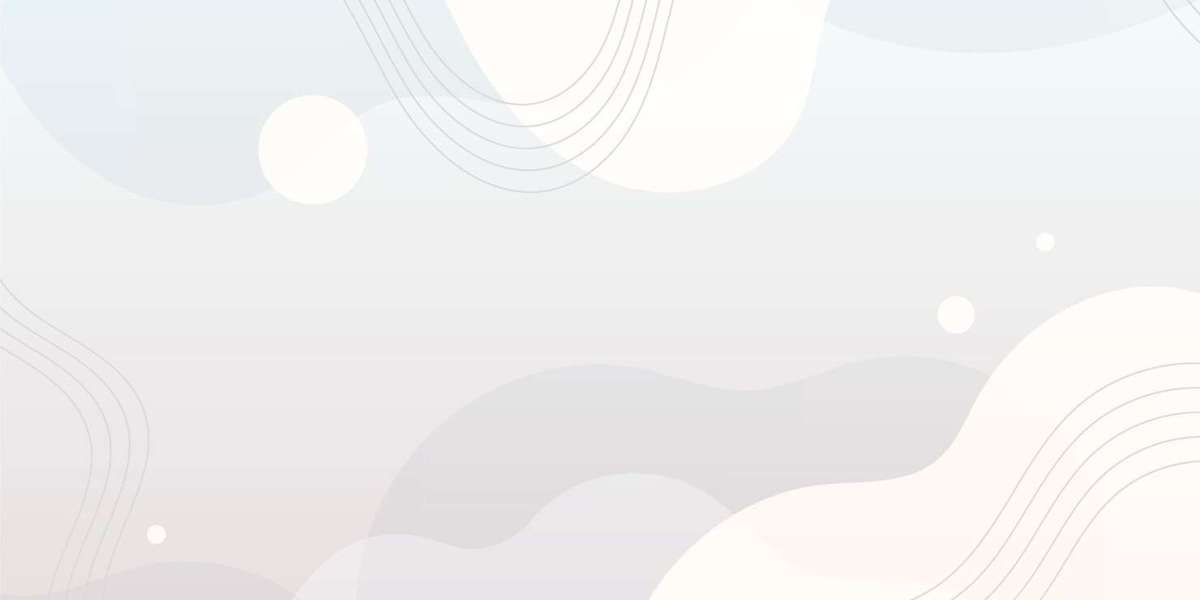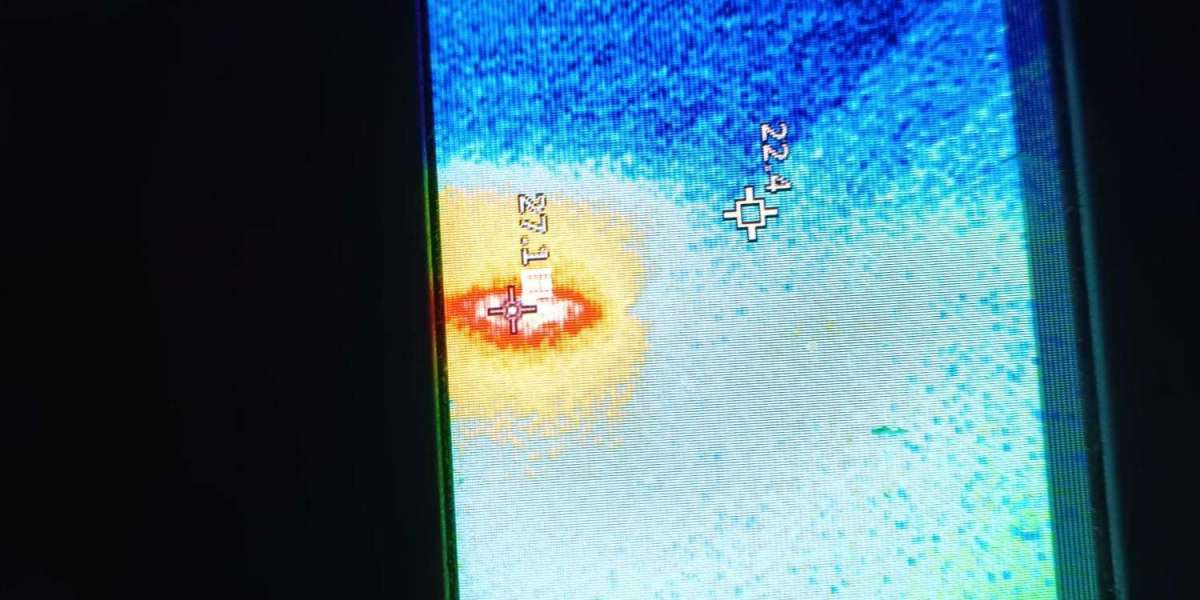In this article, I'll share my insights and strategies for optimizing streaming from iPad to Roku TV to revolutionize your home entertainment experience.
Unleashing the Powerhouses: iPad and Roku TV
Before we delve into the intricacies of connecting these devices, let's take a moment to appreciate their individual strengths. The iPad, with its sleek design, intuitive interface, and vast app ecosystem, serves as a versatile hub for multimedia consumption, productivity, and creativity. On the other hand, Roku TV stands as a beacon of innovation in the realm of smart televisions, offering a seamless streaming experience with access to thousands of channels and apps.
Preparing for Seamless Connectivity
To ensure a smooth streaming experience, it's essential to lay the groundwork for connectivity between your iPad and Roku TV. Here are some key steps to get started:
Network Alignment: Connect both your iPad and Roku TV to the same Wi-Fi network to facilitate communication between devices.
Software Updates: Ensure that your devices are running the latest software updates to guarantee compatibility and optimal performance.
Enable Screen Mirroring: Activate the screen mirroring feature on your Roku TV to allow for wireless connectivity with your iPad.
Mastering the Connection Process
With your devices primed and ready, it's time to establish a connection between your iPad and Roku TV. Follow these steps to seamlessly mirror your iPad screen to your Roku TV:
Access Control Center: Swipe down from the top-right corner of your iPad screen to access Control Center.
Initiate Screen Mirroring: Tap the Screen Mirroring icon and select your Roku TV from the list of available devices.
Enjoy the Experience: Once connected, your iPad screen will be mirrored on your Roku TV, allowing you to enjoy your favorite content on the big screen.
Optimizing Your Entertainment Setup
To further enhance your home entertainment setup, consider implementing the following tips:
- Explore Roku Channels: Discover new channels and apps in the Roku Channel Store to expand your content options.
- Customize Display Settings: Adjust the display settings on your Roku TV to optimize picture quality and aspect ratio according to your preferences.
- Utilize Voice Commands: Take advantage of voice commands on both your iPad and Roku TV for hands-free navigation and control.
Conclusion: Elevating Your Viewing Experience
In conclusion, the seamless integration of an iPad with a Roku TV offers a transformative home entertainment experience. By following the steps outlined in this article and incorporating optimization tips, you can elevate your viewing experience to new heights. So, unlock the full potential of your devices, immerse yourself in a world of entertainment, and revolutionize your home entertainment setup with the dynamic duo of iPad and Roku TV